

This lesson is made with PSPX9
But is good with other versions.
© by SvC-Design

Materialen Download :
Here
******************************************************************
Materials:
Achtergrond -1.jpg
achtergrond- 2.jpg
Amazone.pspimage
Jarre_raisins_CibiBijoux.pspimage
landschap.pspimage
selectie-Amazone -1- rooske.PspSelection
******************************************************************
Plugin:
Plugin - Toadies - Weaver.
******************************************************************
color palette
:
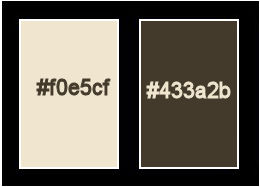
******************************************************************
methode
When using other tubes and colors, the mixing mode and / or layer coverage may differ
******************************************************************
General Preparations:
First install your filters for your PSP!
Masks: Save to your mask folder in PSP, unless noted otherwise
Texture & Pattern: Save to your Texture Folder in PSP
Selections: Save to your folder Selections in PSP
Open your tubes in PSP
******************************************************************
We will start - Have fun!
Remember to save your work on a regular basis
******************************************************************
1.
Open a new transparent image of 900 x 600 pix
Selection - Select All
Open Achtergrond -1.jpg
Edit - Copy
Edit - Paste into selection
Selection - Select None
2.
Layers - New Raster Layer
Selection - Select All
Open achtergrond- 2.jpg
Edit - Copy
Edit - Paste into selection
Selection - Select None
Blendmode: saturation.
3.
Layers - New Raster Layer
Selection - Select All
Open landschap.pspimage
Edit - Copy
Edit - Paste into selection
Selection - Select None
4.
Layers - New Raster Layer
Selections - Load / Save - Load selection from disk - selectie-Amazone -1- rooske.PspSelection
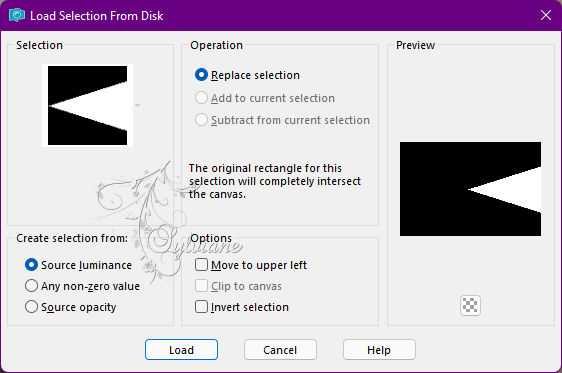
Gradient : sunburst : angle 10-repeat : 0
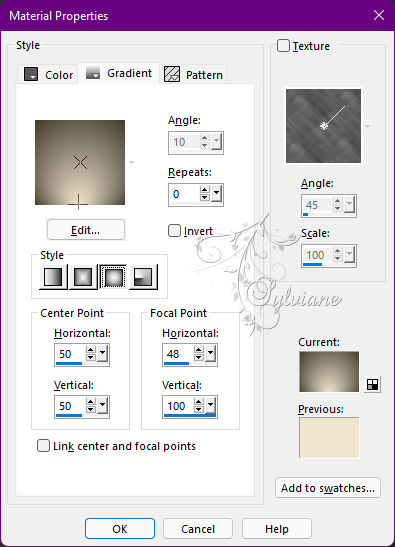
Fill with gradient.
Selection - Select None
Plugin - Toadies - Weaver
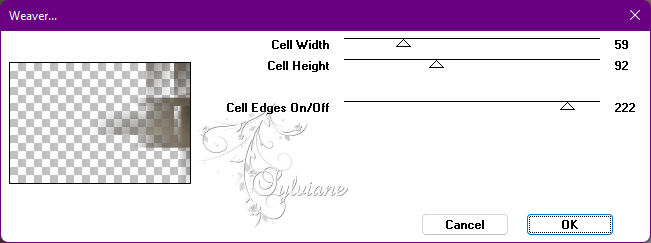
Effects - Distortion Effects - Wave
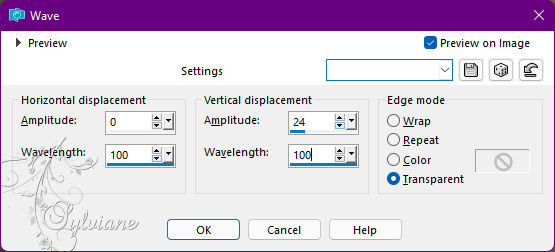
Layers – Duplicate
Image - Mirror – mirror Horizontal
Layers – merge – merge down
Image - Mirror - Vertical Mirror
Effects - texture effects - blinds
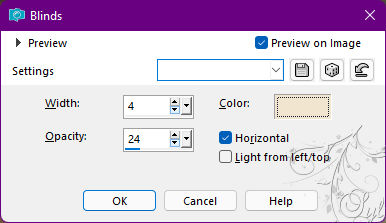
Color: foreground color.
Layers – arrange – move down
Adjust – scharpness – scharpen
Effects - Edge Effects - Enhance More
5.
Draw a selection in the middle of the image and click on delete
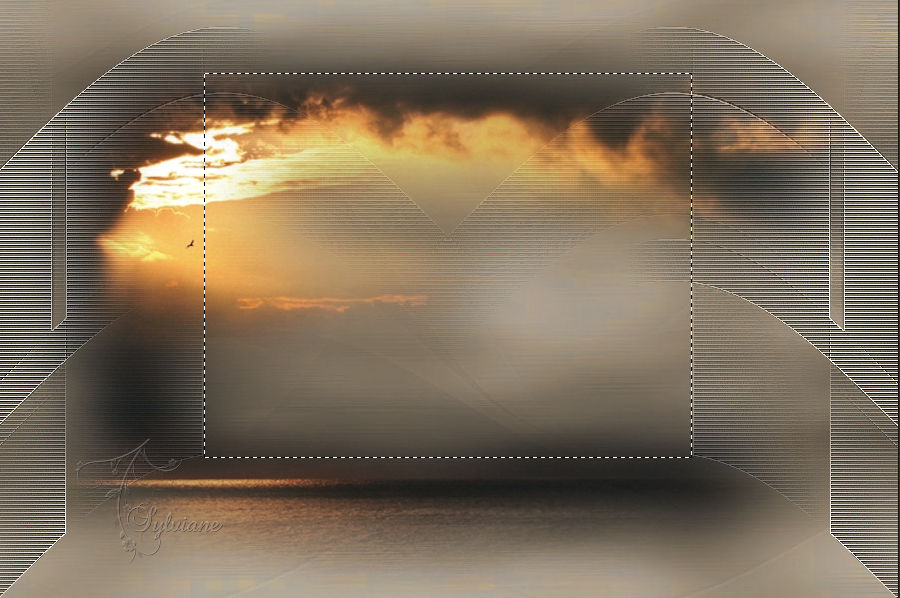
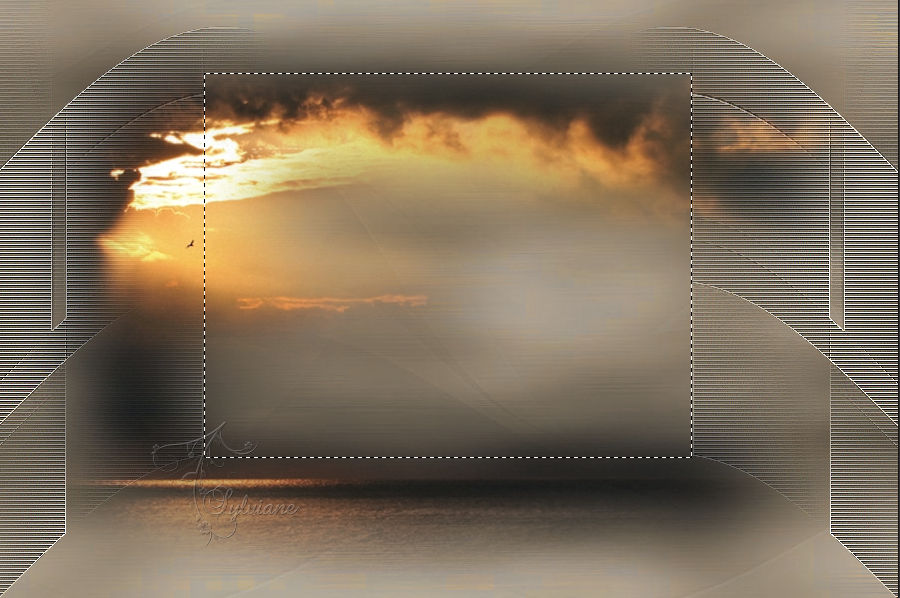
Selection - Select None
Set the layer opacity to 65.
6.
Layers - Merge - Merge visible layers
Open Amazone.pspimage
Edit - Copy
Edit - Paste as new layer
Stick on your creation.
Resize 2x with 80 %, resize all layers unchecked.
Image - Mirror – mirror Horizontal
Effects - 3 D effects - Drop shadow
9/9/34/12 color:#000000
7.
Open Jarre_raisins_CibiBijoux.pspimage
Edit - Copy
Edit - Paste as new layer
Resize 2x with 80 %, resize all layers unchecked.
Effects - 3 D effects - Drop shadow
9/9/34/12 color:#000000
8.
Layer – merge – merge all (flatten)
Adjust – scharpness – scharpen
9.
Set your gradient to linear :
Angle 45.
Repeat: 2
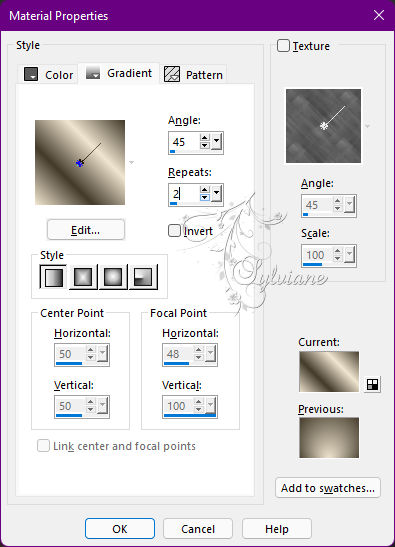
Image - Add Borders -1 pix - color: background
Image - Add Borders -45 pix - color: #ffffff
Select the white border and fill with gradient.
Plug-in - Graphics Plus- Cross Shadow - default

Effects - 3 D effects - Drop shadow
20/20/45/40 color:#000000
Selection - Select None
Image - Add Borders -1 pix - color: background
Place your name or watermark.
Layer – merge – merge all (flatten)
Save as jpg.
Back
Copyright Translation © 2022 by SvC-Design